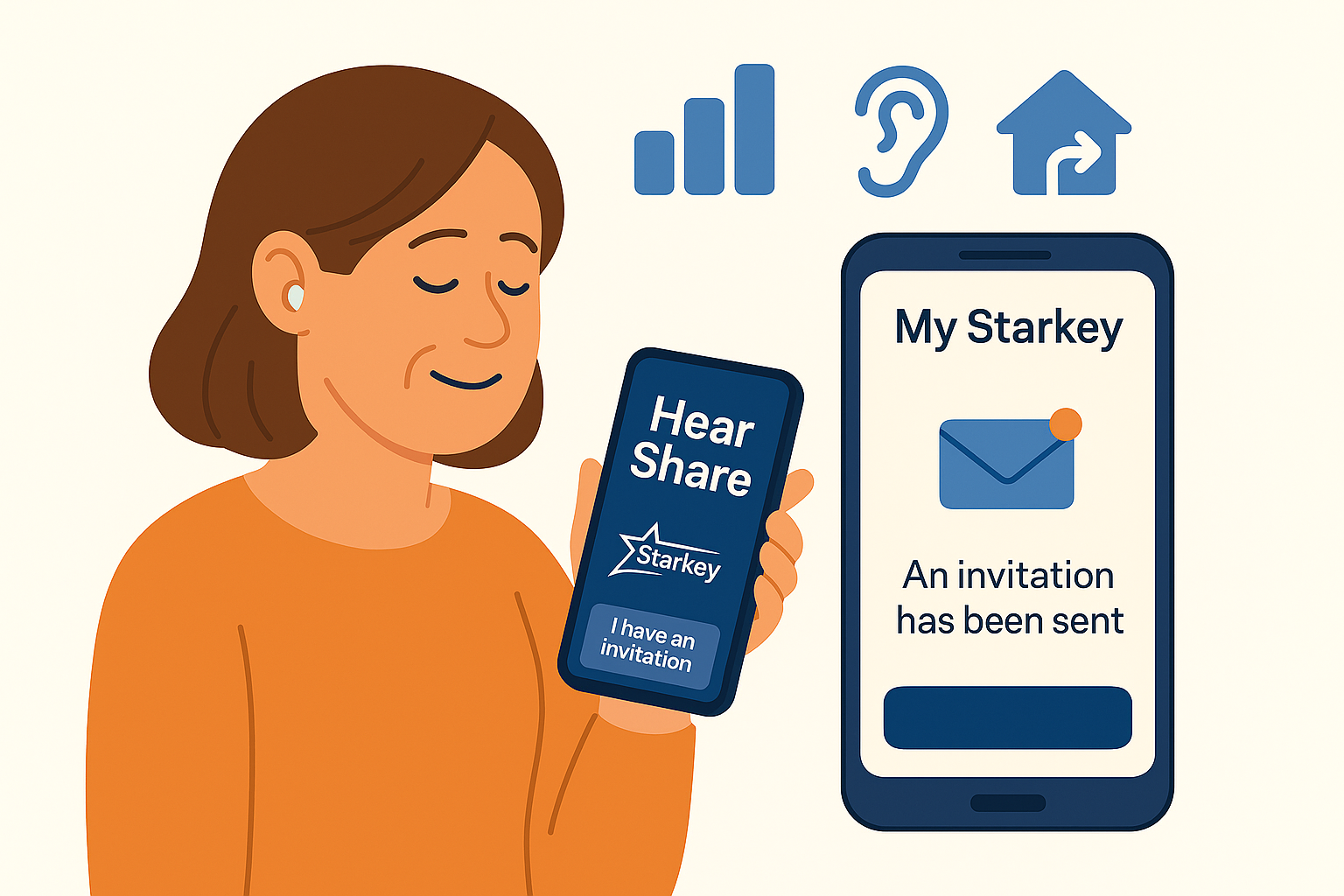Invite a caregiver, accept the invitation, choose what’s shared, and fix common issues — in minutes.
Before you start (quick checklist)
- The apps — Wearer: My Starkey (or legacy Thrive). Caregiver: Hear Share. You connect them via an email invitation.
- Compatible hearing aids — Hear Share supports Starkey’s Omega AI, Edge AI, Genesis AI, Evolv AI and Livio Edge AI families.
- Phone software — Hear Share runs on iOS/iPadOS 12+ and Android 6+. My Starkey runs on iOS/iPadOS 16+ and Android 8+. Update phones and apps first.
Part 1 — Wearer: send the invitation (in My Starkey)
- Open My Starkey and sign in (cloud features enabled).
- Go to Settings → Hear Share.
- Follow the prompts to send an invitation by email and choose what to share.
- You can invite more than one caregiver (each needs a separate invitation).
- Activity: steps and related activity trends
- Hearing: daily wear time and usage trends
- Social engagement: high‑level patterns
Battery & connection are shown to invited caregivers by default.
Part 2 — Caregiver: accept the invitation (in Hear Share)
- Install Hear Share from the App Store or Google Play.
- Open the app and tap I have an invitation.
- Create your account, enter the 6‑digit code from the email, then tap Accept.
- You can connect to multiple wearers (each requires their own invitation).
Part 3 — Privacy first: the wearer stays in control
- Only the wearer decides what to share and with whom. They can change categories or remove a caregiver at any time in My Starkey → Caregivers.
- Caregivers can customize Notifications (e.g., disconnections, falls*, activity goals) in Hear Share: Menu → Notifications.
* Fall notifications appear only on supported device models.
Part 4 — Quick tour of the Hear Share app
- Home: day snapshot; tap any data card for details.
- Battery & connection: visible at a glance.
- Calendar: view Day, Week, Month, or Year to spot trends.
- Notifications: logs of disconnections, falls (if supported), and goals met.

Quick fixes (common issues)
- No invitation received: ask the wearer to re‑send from My Starkey, or use Request an invitation inside Hear Share.
- No data visible: ensure the wearer is signed into My Starkey (cloud-enabled) and opens the app near the hearing aids to refresh.
- No notifications: enable alerts in Menu → Notifications and allow notifications at phone level.
- Remove/replace a caregiver: wearer opens My Starkey → Caregivers → Remove caregiver, then sends a new invite when ready.
Availability and features can vary by country and device model.
How Auzen helps
- Set‑up call — we guide the hearing aid wearer and caregiver through the invite flow and privacy settings step by step during the first fitting session.
- Care plan coaching — turn trends (e.g., dips in wear time) into small habit tweaks.
- Exploring the different Starkey Models - see our Shop
- Choosing the right Starkey — find out compatible ranges with expert advice.
FAQs
Do both people need Starkey apps?
Yes. The wearer uses My Starkey (or legacy Thrive). The caregiver uses Hear Share. They connect via an email invitation.
Which hearing aids work with Hear Share?
Starkey lists Omega AI, Edge AI, Genesis AI, Evolv AI and Livio Edge AI families as compatible.
Can the caregiver change hearing‑aid settings?
No. Hear Share is view‑only; adjustments happen in the wearer’s app with their hearing‑care professional.
What’s the minimum phone software?
Hear Share runs on iOS/iPadOS 12+ and Android 6+. My Starkey runs on iOS/iPadOS 16+ and Android 8+.
Is Hear Share the same as Thrive Care?
It’s the renamed caregiver app. Searching for “Thrive Care” can help you find older resources.